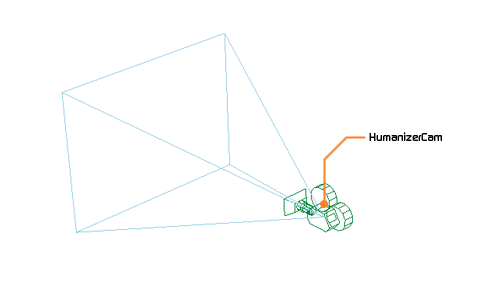
Using Craft HumanizerCam
 Optimizing the scene Optimizing the scene
It’s wise to optimize the scene before starting to recording the animation. The scene is optimized by decreasing the amount of polygons shown during the recording. This is achieved by hiding objects not crucial to the part of the scene to be animated. Another tip is to use Craft Bounding Poly, which temporary lowers the amount of polygons for selected objects and allows for a smoother recording. |
- Create a Craft HumanizerCam.

- (Optional) Configure the Input settings for Craft HumanizerCam (using an analog input device is recommended).
- Highlight Craft HumanizerCam in the tool tree list and click the Inputs icon in Craft Director Studio’s main window.
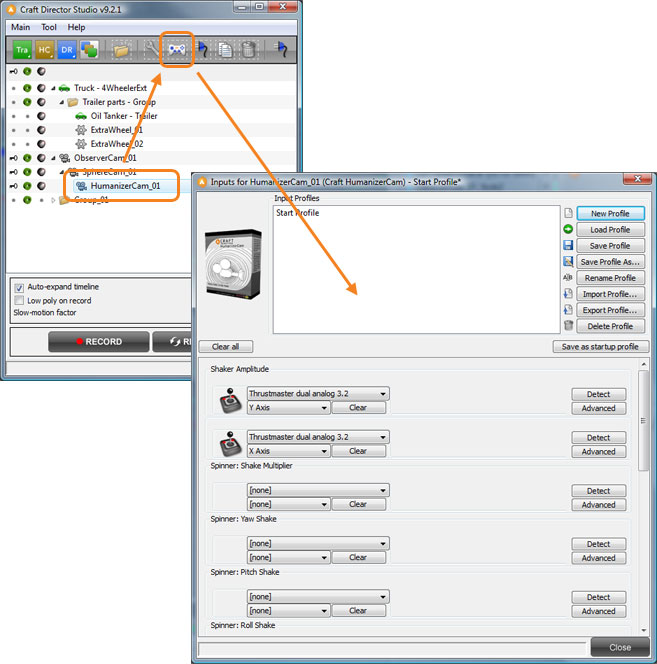
- Align HumanizerCam_HumanizerCam with an already existing camera that you want to add the Craft Humanizer effect to.

- Link/Parent HumanizerCam_HumanizerCam to your camera.
- Press Record to start the recording. You can also use Resimulate as a quicker way of creating the animation for the camera.
You can enter the configuration window of Craft HumanizerCam to change the camera parameters. If you change the settings for the camera, make sure that the time slider is at the start of the animation and then press Resimulate to recreate the animation with the new settings.
Input settings
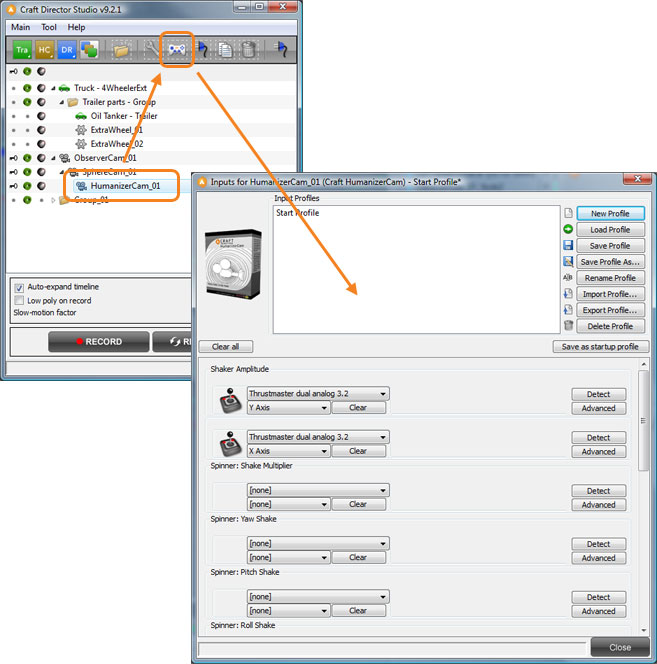
Shaker Amplitude
Shakes the camera.
Spinner…
Spinners enables the change of parameter values with an input controller in real-time.
Configure

Camera Parameters
Re-Initialize
Resets the initially recorded state to the current state.
Shake Multiplier
A multiplier for all the shake values.
Yaw Shake
How much the camera shakes in its yaw rotation.
Pitch Shake
How much the camera shakes in its pitch rotation.
Roll Shake
How much the camera shakes in its roll rotation.
Damping Factor
How fast/slow the shake effects fade.
Irregularity
Increasing this value will increase the irregularity of the camera shakes.
Shaker Threshold
A threshold value for the camera’s shake movement.
Input Property Parameters
Cam Shaker Amplitude Response Factor
A value for how fast this function will react to the input. A value of 1 yields instant reaction and a lower value will add a fade in for the reaction.
Cam Shaker Amplitude Maximum
The maximum force applied to shake the camera.