
Using Craft MotionFilterCam
 Optimizing the scene Optimizing the scene
It’s wise to optimize the scene before starting to recording the animation. The scene is optimized by decreasing the amount of polygons shown during the recording. This is achieved by hiding objects not crucial to the part of the scene to be animated. Another tip is to use Craft Bounding Poly, which temporary lowers the amount of polygons for selected objects and allows for a smoother recording. |
- Create a Craft MotionFilterCam.

- Position MotionFilterCam_01_AttachedCam on a moving object.

- Link/Parent MotionFilterCam_01_AttachedCam to the moving object. The MotionFilterCam_01_FollowCam does not need to be attached to any object.
- Change view to MotionFilterCam_01_FollowCam.
- Press Record to start the recording. You can also use Resimulate as a quicker way of creating the animation for the camera.
- If the recording is not satisfactory drag the timeline back to any position, re-configure the Craft MotionFilterCam’s configuration and continue to re-record from there. The values can be changed during recording to easily get the perfect configuration.
Input settings
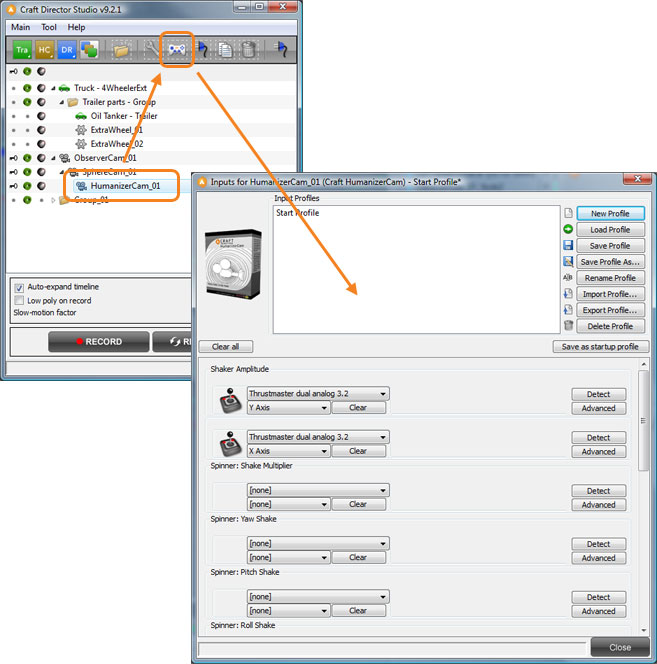
Spinner…
Spinners enables the change of parameter values with an input controller in real-time.
Configure

General Modes
Fixate Translations
Fixates the camera’s translations, i.e. no filtering.
Translation Response Factor
A value for how fast this function will react to its parent’s movement. A value of 1 yields instant reaction and a lower value will add a fade in for the reaction.
Translation Smoothing Factor
This factor determines how much the camera will smooth out transitional bounces at stop.
Translation Max Velocity
This value determines how fast the camera can translate (move).
Fixate Rotations
Fixates the camera’s rotations, i.e. no filtering.
Rotation Response Factor
A value for how fast this function will react to its parent’s orientation. A value of 1 yields instant reaction and a lower value will add a fade in for the reaction.
Rotation Smoothing Factor
This factor determines how much the camera will smooth out rotational bounces at stop.
Rotation Max Velocity
This value determines how fast the camera can rotate.