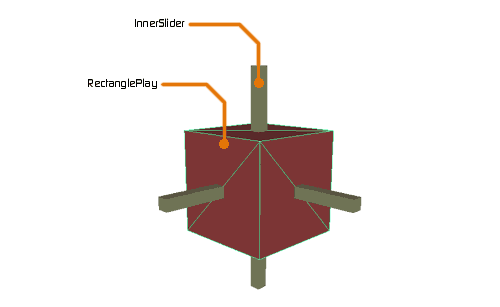
Using Craft AutoZoomCam
 Optimizing the scene Optimizing the scene
It’s wise to optimize the scene before starting to recording the animation. The scene is optimized by decreasing the amount of polygons shown during the recording. This is achieved by hiding objects not crucial to the part of the scene to be animated. Another tip is to use Craft Bounding Poly, which temporary lowers the amount of polygons for selected objects and allows for a smoother recording. |
- Create a Craft 4-Wheeler.
- Create a Craft RectangularPlay.
- Create a Craft Trailer.
- Position the Craft Trailer behind the Craft 4-Wheeler (just as a trailer would normally be placed in relation to a vehicle).
- Position the Craft RectangularPlay at the back of the car so that is is placed between the Craft 4-Wheeler’s back and Craft Trailer’s TowingHookMesh.
- Link/Parent the RectanglePlay (the box) to CarBodyMesh.
- Link/Parent the InnerPlay to TowingHookMesh.
- Select all the plugins in the Tool control list in Craft Director Studio’s main window (it is also possible to record them one at a time if you start with Craft 4-Wheeler).
- Click Record in Craft Director Studio’s main window to start recording. Now drive around with Craft 4-Wheeler and use the brake to see the effect of Craft RectangularPlay. Click Stop to stop the recording.
Input settings
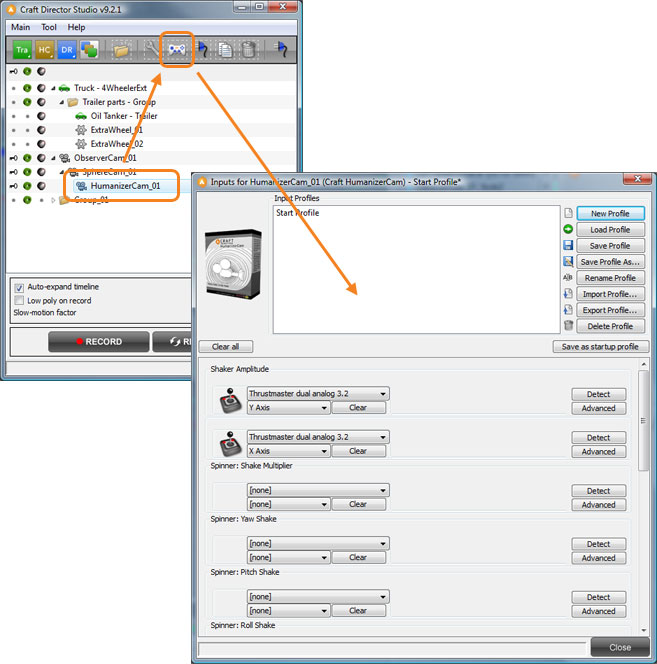
Spinner…
Spinners enables the change of parameter values with an input controller in real-time.
Configure

General Modes
Hide Helpers
Hides the Helpers.
Hide Helpers During Recording
Hides the Helpers during recording.
RectangularPlay Parameters
Play Wall Friction
How large the friction is inside of the play. If 0 the slider will glide for a long time, if large it will stop quickly.
Allow Slight Rebounce
If checked there will be a small rebounce when the slider hits the wall.