Getting Started in Maya
Quick guide on how to set-up and start Craft Director Studio in Autodesk Maya
Installing Craft Director Studio
Windows
- Download the latest version of Craft Director Studio for Windows from the Craft Director Studio product page.
- Run the installer, read and accept the End User License Agreement.
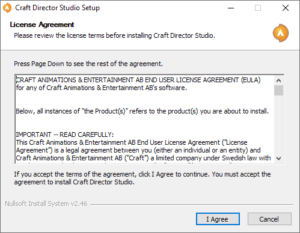
- In the first step of Choose Components, the installer will automatically select the 3d programs found (if installed properly). Please check and make any desired changes.
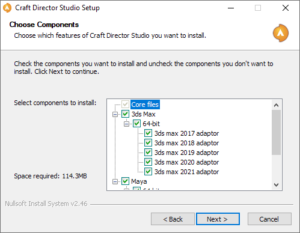
- In the following step the installer will ask for the folders to place the plugin file for each 3ds Max and Maya version. The installer will automatically detect the path to each of the 3d programs (if installed correctly). If for some reason the installer has selected the wrong or no folder you can change the path as desired.
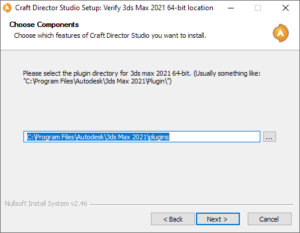
- In the next step “Choose Install Location” you select where the Craft Director Studio shared files are to be installed.
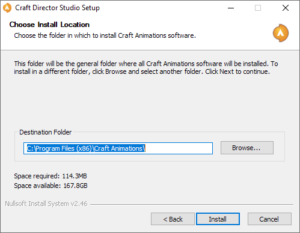
- Hit install to start installing the files and once the files are installed you can click Next.
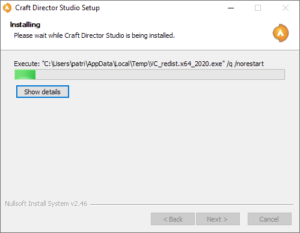
- On the next screen you have the option let the installer open the support pages for Craft Director Studio which includes help pages to get going and using Craft Director Studio.
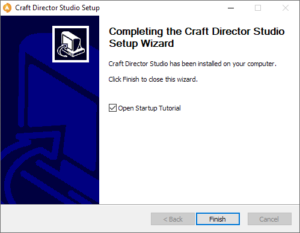
Linux
- Before you start the installation of Craft Director Studio, Please make sure that Maya is installed as the installer script will check for the Maya directory under /usr/autodesk.
- Make sure that you have SDL2 installed.
$ sudo yum install SDL2
- Download the latest version of Craft Director Studio for Linux from the Craft Director Studio product page.
- Using Terminal navigate to the folder where the download is located. For example:
$ cd ~/Downloads/
- Extract the download:
$ tar xf craft-director-studio-linux-22.1.1.tar.gz
(change the version number to correspond with the downloaded file)
- Navigate to the extracted folder:
$ cd DirectorStudio
- Extract the desired version:
$ tar xf DirectorStudio2023.tar.gz
(change "2023" in "DirectorStudio2023.tar.gz" for other Maya versions)
- Navigate to the extracted folder:
$ cd DirectorStudio2023
(change 2023 in DirectorStudio2023 for other Maya versions)
- Install Craft Director Studio by running:
$ ./install.sh
- DirectorStudio was installed in /home/$USER/CraftAnimations/bin2023 (“2023” in “bin2023” have a different number for other Maya versions)
- Done
Enabling Craft Director Studio in Maya
Craft Director Studio must be initiated in Maya Plug-in Manager.
To initiate Craft Director Studio in Maya:
- Start Maya.
- Select Window > Settings/Preferences > Plug-in Manager.
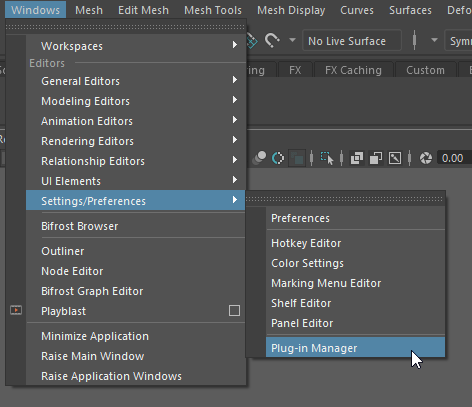
- Check Loaded and Auto load for craftdirectortoolsadaptor_maya20XX.mll (name depends on which version of Maya you’re running).
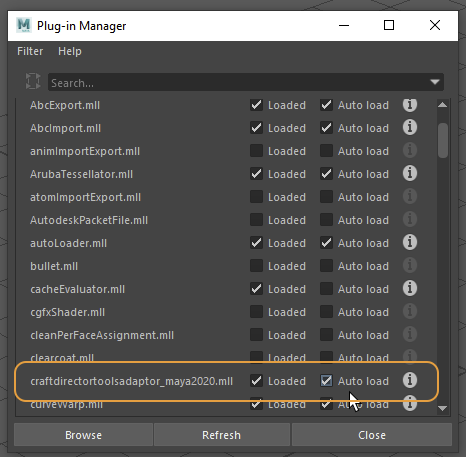
- Click Close to close the Plug-in Manager.
- Craft Director Studio will now start with Maya automatically.
To make sure that playback runs as smooth as possible after you’ve recorded an animation go to the bottom right corner of Maya and change the Playback Speed to Real-time [24 fps].
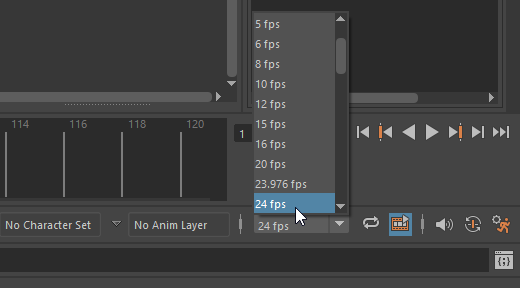
Opening Craft Director Studio in Maya
- Start Maya
- Click on the Director Studio tab in the Shelf.
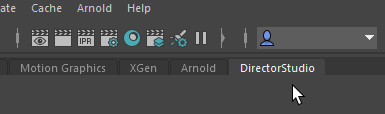
- Click on the Craft Animations logotype.

- Craft Director Studio should now be open.