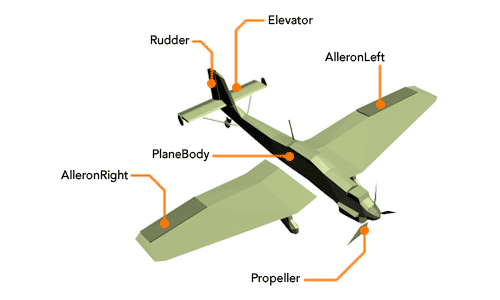
Using Craft Airplane Free
|
- Create a Craft Airplane Free.
- Configure the controls for Craft Airplane Free (it is recommended to use a joystick or some other analog input device).
- Highlight Craft Airplane Free in the tool tree list and click on the Inputs button in Craft Director Studio’s main window to open the Inputs window. This will open the input settings window for Craft Airplane Free.
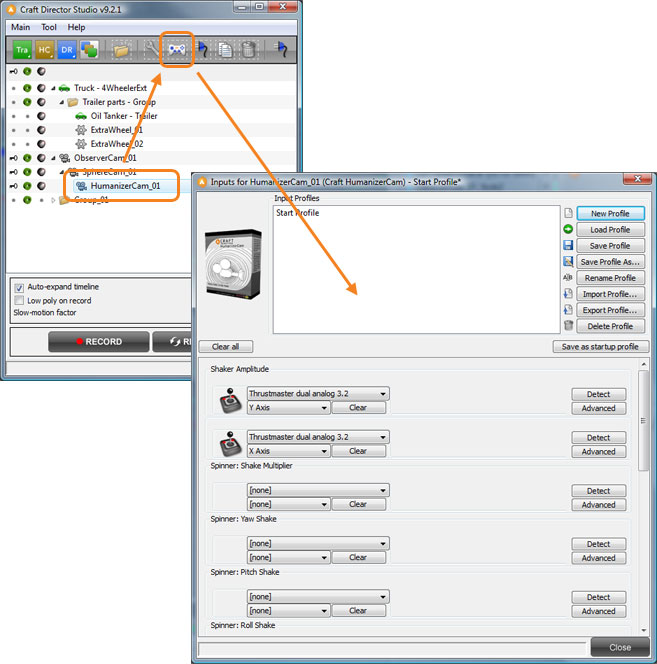
- Highlight Craft Airplane Free in the tool tree list and click on the Inputs button in Craft Director Studio’s main window to open the Inputs window. This will open the input settings window for Craft Airplane Free.
- Import the high poly model to be rendered to the scene (unless it’s already in the scene).
- Align the Craft Airplane Free body to the same position as the model’s. It is recommended to use wireframe mode so that only the outlines are visible. Keyboard shortcut for wireframe in 3ds Max is F3, CINEMA4D: N~G and 4 for Maya.
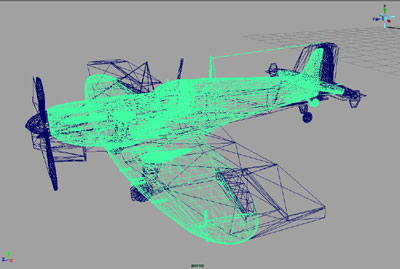
- Move and rescale the Craft Airplane Free’s body (AirplaneFree_01_PlaneBody) so that it is placed in the same position and has the same size as the high poly model’s body.
- Place Craft Airplane Free rudders (AirplaneFree_01_AileronRight, AirplaneFree_01_AileronLeft, AirplaneFree_01_Rudder and AirplaneFree_01_Elevator) to respective rudder on each object.
- Rescale Craft Airplane Free rudders to the same size as the high poly model’s.
- Link/Parent the high poly model’s body to AirplaneFree_01_PlaneBody.
- Link/Parent the high poly model’s rudder to Craft Airplane Free respective rudder.

- To make sure that the recording runs as smooth as possible, hide all the high poly model’s parts.
- For easier maneuvering of Craft Airplane Free change the view to one of the following cameras:
- CockpitCam which is placed approximately at the height of pilots head in an ordinary airplane. Its position can be changed if needed.
- FollowCam which follows smoothly behind the plane from a third person perspective.
- Click Record in Craft Director Studio main window to start the recording for Craft Airplane Free. Maneuver Craft Airplane Free (with the input device configured earlier) and fly the desired route. Craft Airplane Free movements will be saved during the duration of the recording. Click on Stop to stop the recording.
- If the recording is not satisfactory, drag the timeline back to any point on the timeline and continue recording from there. This way the entire recording does not have to be redone.
- Using the Countdown feature, allows the user a few seconds to move the hand towards the input device and get ready before the recording starts (you can find the Countdown setting in the Main Configuration).
- To make the maneuvering of complicated elements in the animations easier, use the Slow-motion feature in Craft Director Studio’s main window.
- Unhide the high poly model.
- Render.
Input settings
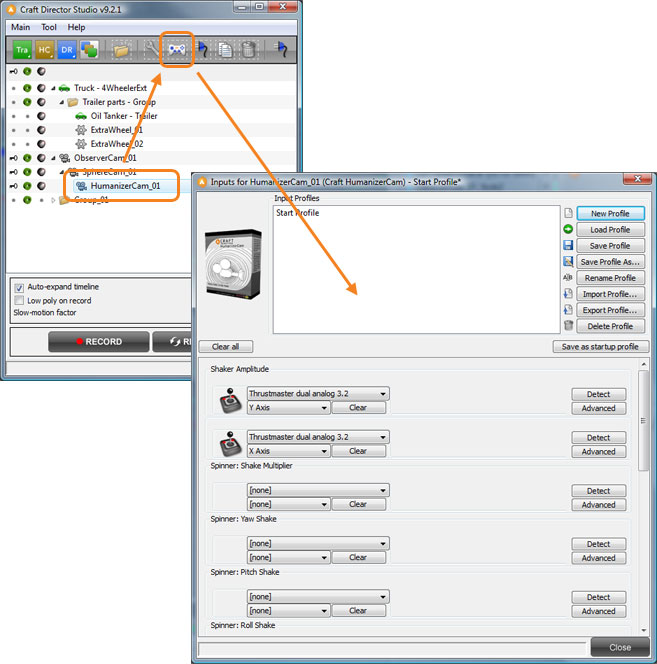
Thottle
Propells the airplane.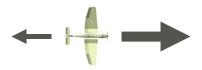
Turn (Right/Left)
Turns the plane right/left.
Elevate (Up/Down)
Tilts the plane up/down.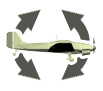
Air Brake
Brakes the plane.
Config settings

Settings
Top Speed
The airplane’s maximum speed.
Elevator Speed
How fast the airplane can change it’s pitch, up/down.
Turn Speed
How fast the airplane can turn right/left.
Weight
This is used to simulate the weight of the airplane.
 Optimizing the scene
Optimizing the scene