
Using Craft AutoZoomCam
 Optimizing the scene Optimizing the scene
It’s wise to optimize the scene before starting to recording the animation. The scene is optimized by decreasing the amount of polygons shown during the recording. This is achieved by hiding objects not crucial to the part of the scene to be animated. Another tip is to use Craft Bounding Poly, which temporary lowers the amount of polygons for selected objects and allows for a smoother recording. |
- Create a Craft AutoZoomCam.

- (Optional) Configure the Input settings for Craft AutoZoomCam (using an analog input device is recommended). Click on Input settings under the Tool menu in Craft Director Studio’s main window.
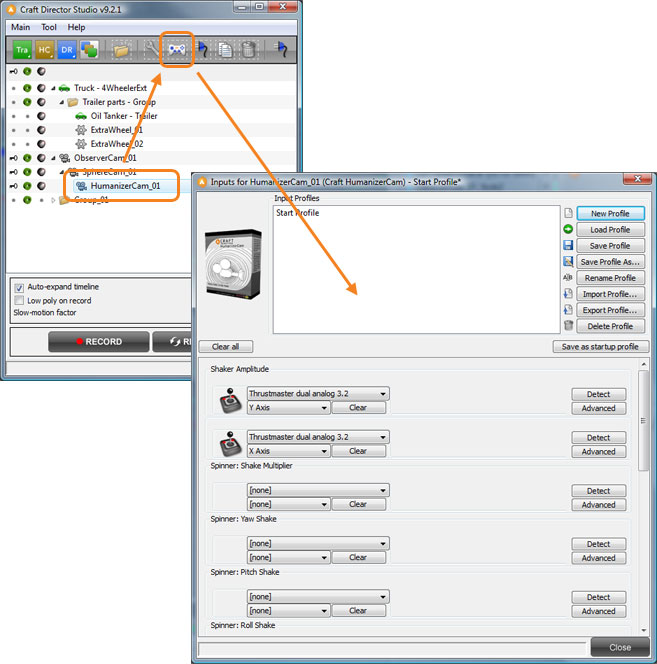
- Link/Parent AutoZoomCam_01_TargetMesh to an object or position it to where you want the camera to be focused.
When you press Record Craft AutoZoomCam will automatically calculate the FOV/Angle of view and Target Distance/Focal Length values.
- Press Record to start the recording. You can also use Resimulate as a quicker way of creating the animation for the camera.
You can enter the configuration window of Craft AutoZoomCam to change the camera parameters. If you change the settings for the camera, make sure that the time slider is at the start of the animation and then press Resimulate to recreate the animation with the new settings.
Input settings
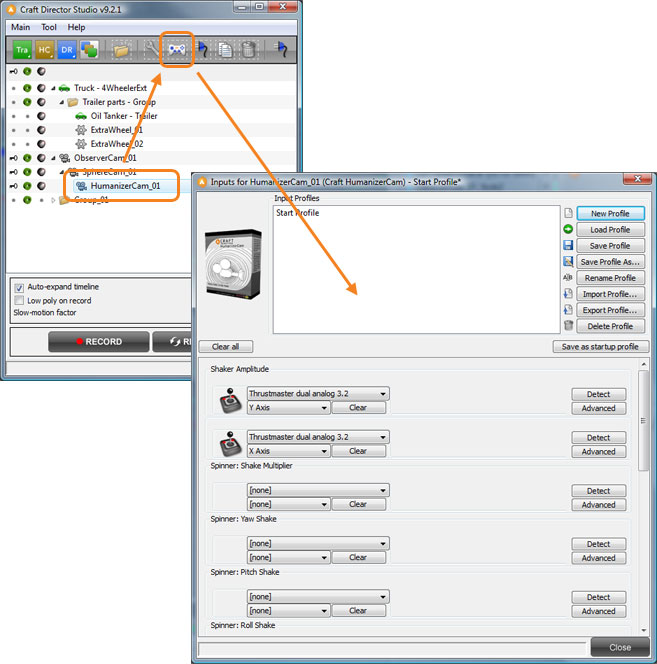
Forw/Backw Transl
Moves the camera forward/backward.![]()
Spinner…
Spinners enables the change of parameter values with an input controller in real-time.
Configure

General Modes
Hide Helpers
Hides the Helpers.
Hide Helpers During Recording
Hides the Helpers during recording.
Hide Camera
Hides the Camera.
Input Property Parameters
Forw/Backw Transl Response Factor
A value for how fast this function will react to the input. A value of 1 yields instant reaction and a lower value will add a fade in for the reaction.
Forw/Backw Transl Maximum
Maximum movement speed for TargetMesh.