
Using Craft ObserverCam Free
 Optimizing the scene Optimizing the scene
It’s wise to optimize the scene before starting to recording the animation. The scene is optimized by decreasing the amount of polygons shown during the recording. This is achieved by hiding objects not crucial to the part of the scene to be animated. Another tip is to use Craft Bounding Poly, which temporary lowers the amount of polygons for selected objects and allows for a smoother recording. |
- Create a Craft ObserverCam Free.

- Configure the Input settings for Craft ObserverCam Free (using an analog input device is recommended).
Select the Craft ObserverCam Free in the tool tree list and click on the Input settings button in the tool bar. This will open the input settings window for Craft ObserverCam Free.
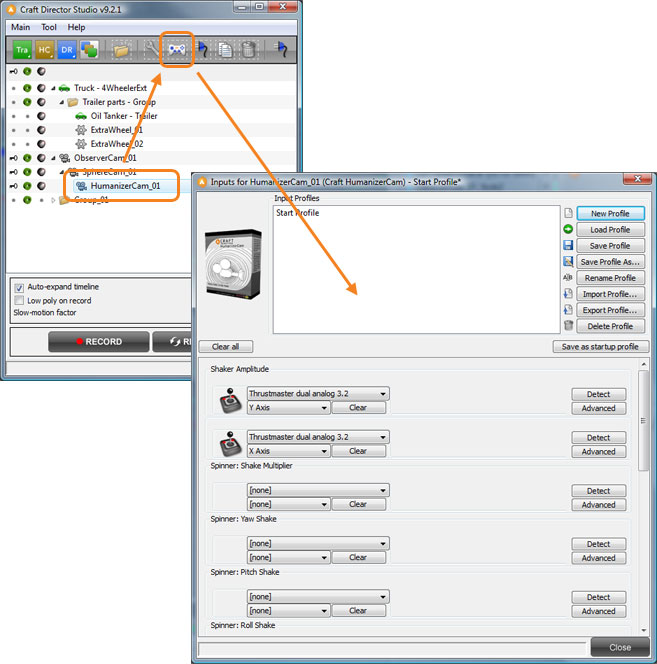
- Now press Record to start recording animation for Craft ObserverCam Free. Maneuver the camera using the inputs that were configured.
- If the recording is not satisfactory drag the timeline back to any position and continue to re-record from there. This way the entire recording does not have to be redone.
- By using the Countdown feature, you can give yourself time to move your hand to the input device and get ready before the recording starts. You can find the settings for Countdown in the Craft Director Studio Preferences. Craft Director Studio Preferences can be opened from the main menu.
- To make it easier to maneuver tricky parts in the animations, use the Slow-motion factor in Craft Director Studio’s main window.
- Select Craft ObserverCam Free in the tool tree list and click the Configure button (
 ). This will open the Configure window for Craft ObserverCam Free. Here you can make changes to the different configuration parameters of Craft ObserverCam Free. Once you’ve made some changes and want to see the results, drag the time slider back to the beginning of the animation and press Resimulate to recreate the animation with the new configuration settings without having to re-record it.
). This will open the Configure window for Craft ObserverCam Free. Here you can make changes to the different configuration parameters of Craft ObserverCam Free. Once you’ve made some changes and want to see the results, drag the time slider back to the beginning of the animation and press Resimulate to recreate the animation with the new configuration settings without having to re-record it.
Input settings
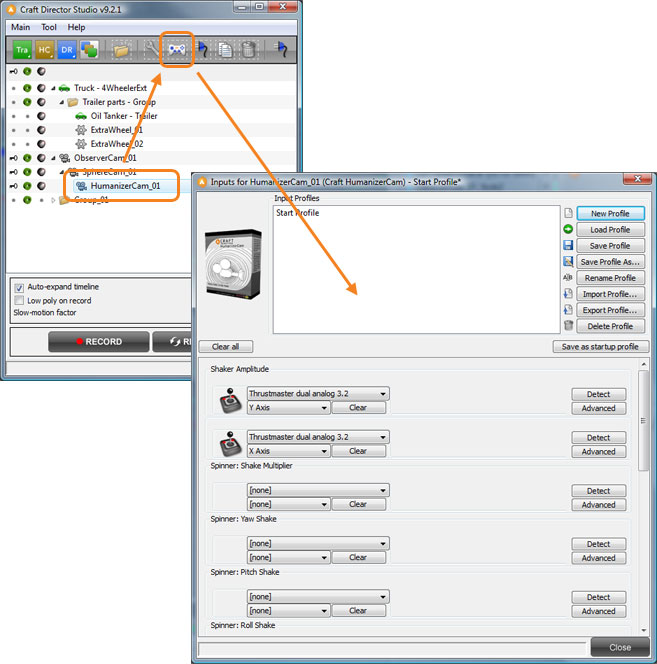
Move Forw/Backw
Moves the camera forward/backward.![]()
Move Right/Left
Moves the camera right/left.
Move Up/Down
Moves the camera up/down.
Rotate Right/Left
Rotates the camera (yaw).
Rotate Up/Down
Rotates the camera (pitch).