
Using Craft SphereCam
 Optimizing the scene Optimizing the scene
It’s wise to optimize the scene before starting to recording the animation. The scene is optimized by decreasing the amount of polygons shown during the recording. This is achieved by hiding objects not crucial to the part of the scene to be animated. Another tip is to use Craft Bounding Poly, which temporary lowers the amount of polygons for selected objects and allows for a smoother recording. |
- Create a Craft SphereCam.

- Configure the Input settings for Craft SphereCam (using an analog input device is recommended).
To configure the Input settings for Craft SphereCam select Craft SphereCam in the tool tree list and click the Input settings button. This will open the input settings window for Craft SphereCam.
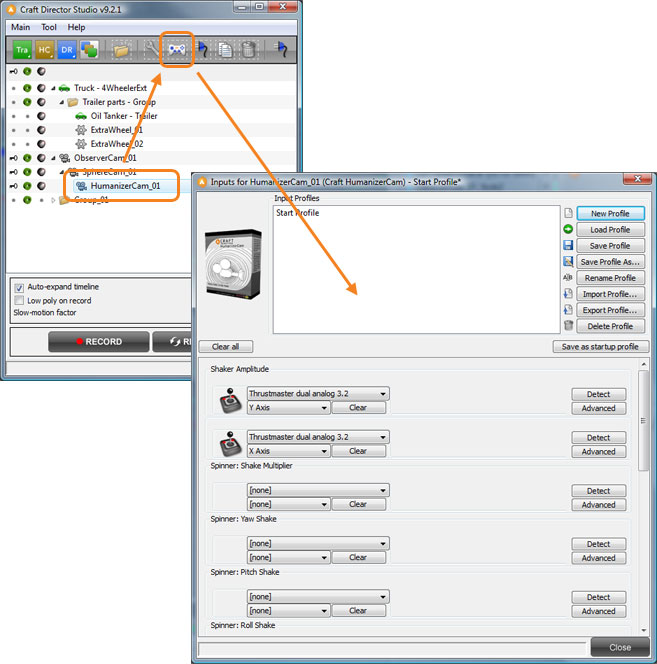
- Position SphereCam_TargetMesh at the point you want the camera to aim at. If the target is moving, you have to link/parent SphereCam_TargetMesh to the moving object.

- Change your viewport view to SphereCam_SphereCam.
- Press Record and use the inputs you configured earlier to control the camera.
- If the recording is not satisfactory drag the timeline back to any position and continue to re-record from there. This way the entire recording does not have to be redone.
- By using the Countdown feature, you can give yourself time to move your hand to the input device and get ready before the recording starts. You can find the settings for Countdown in the Craft Director Studio Preferences. Craft Director Studio Preferences can be opened from the main menu.
- To make it easier to maneuver tricky parts in the animations, use the Slow-motion factor in Craft Director Studio’s main window.
Input settings
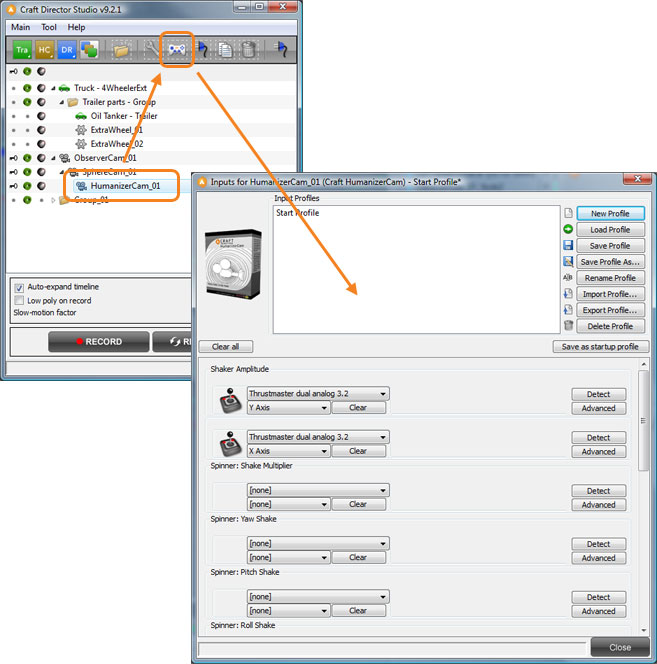
Right/Left Transl
Moves the camera right/left around the TargetMesh.
Up/Down Transl
Moves the camera up/down around the TargetMesh.
Forw/Backw Transl
Moves the camera in/out (from the target).
Roll (Right/Left)
Rolls the camera right/left.
Anti-Roll Regulator
Rolls the camera to a horizontal state again.
Spinner…
Spinners enables the change of parameter values with an input controller in real-time.
Configure

General Modes
Hide Helpers
Hides the Helpers.
Hide Helpers During Recording
Hides the Helpers during recording.
Hide Camera
Hides the Camera.
User Parameters
Enable Follow Sphere Gyro
Uses World Coordinates for the Follow Sphere Orientation.
Follow Sphere Pos Resp Fact
Following sphere’s positional response factor for initial smoothness.
Follow Sphere Orient Resp Fact
Following sphere’s orientational response factor for initial smoothness.
Camera Pos Resp Fact
Camera’s positional response factor for initial smoothness.
Camera Orient Resp Fact
The camera’s orientational response factor for initial smoothness.
Anti-Roll System Resp Fact
Initial smoothness for the camera’s Anti-Roll system.
Input Property Parameters
Right/Left Transl Response Factor
How fast the camera accelerates and decelerates (right/left).
Right/Left Transl Maximum
Maximum right/left speed of the camera.
Up/Down Transl Response Factor
How fast the camera accelerates and decelerates (up/down).
Up/Down Transl Maximum
Maximum up/down speed of the camera.
Forw/Backw Transl Response Factor
How fast the camera accelerates and decelerates (forward/backward).
Forw/Backw Transl Maximum
Maximum forward/backward speed of the camera.
Roll (Right/Left) Response Factor
How fast the camera’s rotational movement accelerates and decelerates (roll right/left).
Roll (Right/Left) Maximum
Maximum (roll) rotation speed of the camera.
Anti-Roll Regulator Response Factor
How fast the camera’s rotational movement accelerates and decelerates when returning to a horizontal state.
Anti-Roll Regulator Maximum
Maximum (roll) rotation speed of the camera when returning to a horizontal state.